If you experience low audio volume playback on Windows 11, then you may be affected by the same issue that I ran into over this weekend. When I turned on my HP laptop I realized quickly that something was not right.
First, I thought that audio pfayback was muted, as I could not hear anything while playing music or watching videos. When I moved the volume to 100%, I could barely hear the playback.
Something was not right. I first tried the usual fixes:
- Make sure that audio playback was not muted with a click on the sound icon in Windows.
- Make sure that audio was not muted by HP, with a tap on the F5 key.
- Make sure that volume was set to 100% in Windows.
- Make sure that the audio controls of the laptop, on HP that is F7 for increasing the volume, was set to an appropriate level.
Once I realized that the low volume was not caused by this, I started to investigate the issue further. The Get Help tool of the Windows 11 system was no help, unfortunately. While it displayed a few help links, it did not help in the end.
I restarted the PC to make sure that the audio playback issue was not caused by a fluke; it was not.
Next up was a check of the Device Manager. The audio components were installed fine and the driver was the latest as well.
Then, after playing around with audio device settings in Windows, I found the culprit.
Note: This guide does not cover other causes, including damaged audio equipment.
How I fixed the low volume in Windows 11
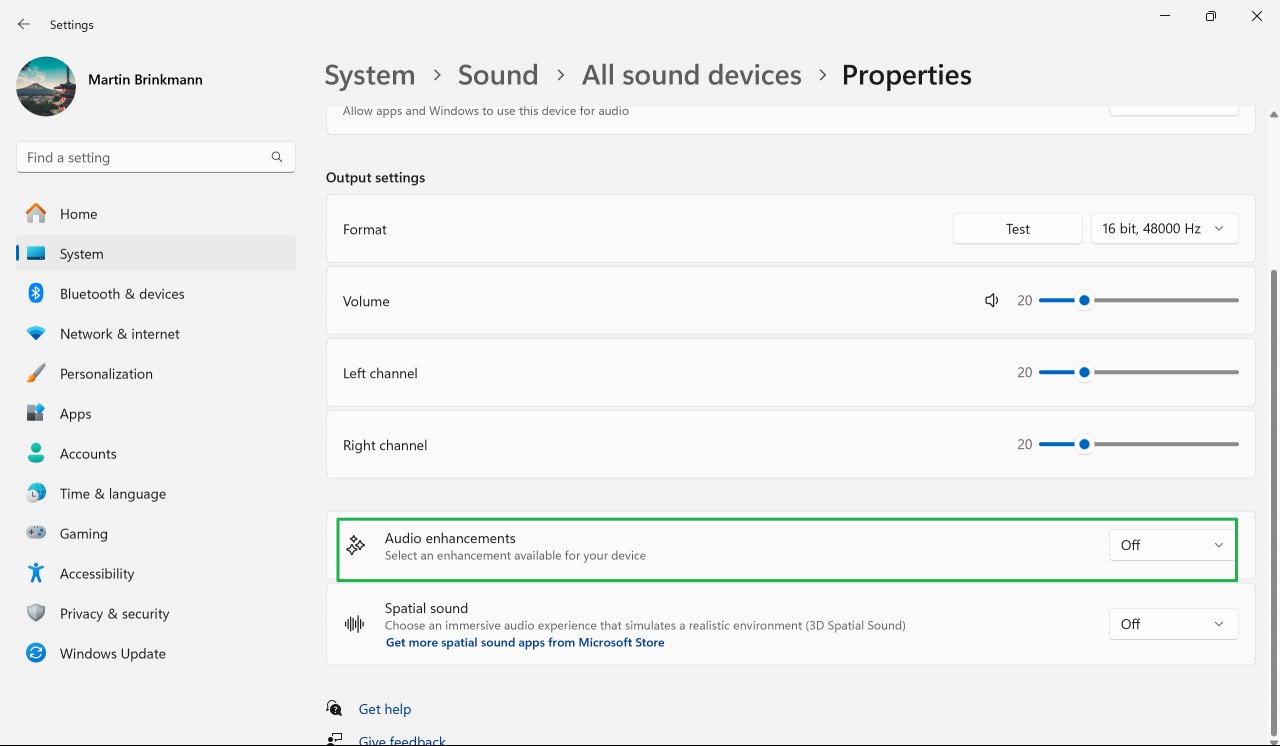
- Left-click on the Volume-icon displayed on the Windows taskbar.
- Activate "Select a sound output".
- Click on "Move volume settings". This opens the Audio settings.
- Scroll down to the Advanced section and select "All audio devices".
- Select the audio device under Output that you use to play audio on the Windows 11 PC.
- Turn the feature Audio Enhancements to Off on the page.
This fixed the issue immediately on my end. It is probably a good idea to turn the volume down before you make the change, as you may get blasted if you turned everything up to max.
I do not know what caused this. I did not enable the audio enhancements feature manually and did not install a new driver or an update of any kind between the time audio worked normally to when I experienced the issue for the first time.
Still, if you experience a low audio volume on Windows 11, preferably without you having made any changes, there is a good chance that the above fix may resolve the issue on your end as well.
What about you? Have you ever had issues with audio playback on Windows devices? Did you manage to fix these?
Comment