What is the most annoying feature of Windows 11? If we would collect the input we would probably end up with a large list of annoyance.
On that list is likely the inclusion of Windows Backup and here in particular the "start backup" item in File Explorer.
When you open certain paths in File Explorer, for example Pictures or Documents, you may see "start backup" at the front of the path in the address bar.
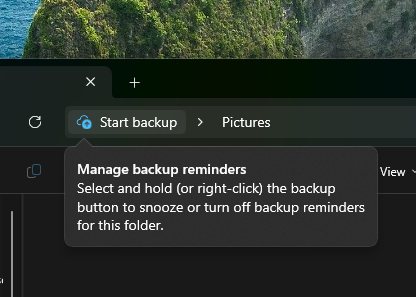
It is there to get users to back up files to OneDrive, Microsoft's file hosting service.
While that is annoying enough, especially for users who do not use OneDrive, the linked backup service, the fact that you cannot really turn it off easily makes it even more annoying.
You could uninstall OneDrive to get rid of the entry, but this is only a valid option for users who do not use Microsoft's file hosting and syncing service. Most Windows 11 users use it, some unknowingly, as it is baked into the operating system and linked to Microsoft accounts.
Disable Start backup option is coming to Windows 11
Windows-detective PhantomOfEarth discovered a new feature in the latest beta build that Microsoft released this week.
It adds an option to turn off the backup reminders in File Explorer permanently. It took Microsoft almost a year to implement this user-friendly option.

A right-click on Start backup does nothing right now in stable builds. In the beta, you get two options:
- Remind me in 1 month.
- Turn off reminder.
The first hides the item temporarily, the second permanently. If you do not want to use it, you can select the option to disable Start backup in File Explorer. Windows displays a generic PC icon in the place instead.
Note that Microsoft is still showing information after you have disabled the reminders. A click on the icon displays "backup reminder is off". The small popup includes instructions to enable the feature again, which you cannot do from File Explorer.
Instead, you have to open the OneDrive settings to re-enable the feature.
How to enable the option
PhantomOfEarth notes that the feature is disabled by default. You can enable it in the following way (may also be useful when it lands in stable, as Microsoft will likely roll it out over time):
- Download the latest version of ViVeTool from the GitHub repository.
- Extract the Zip-archive to the local system.
- Open the Start menu.
- Type cmd.
- Select Run as administrator from the context options.
- Navigate to the ViVeTool directory using CD PATH, e.g., C:\ViVeTool.
- Run vivetool /enable /id:47944061
- Restart the PC.
When you check File Explorer after the restart, you should get the new option when you right-click on the Start backup listing.
Do you use OneDrive or another file synchronization service for backups? Or do you use other means? Feel free to leave a comment down below.
Comment